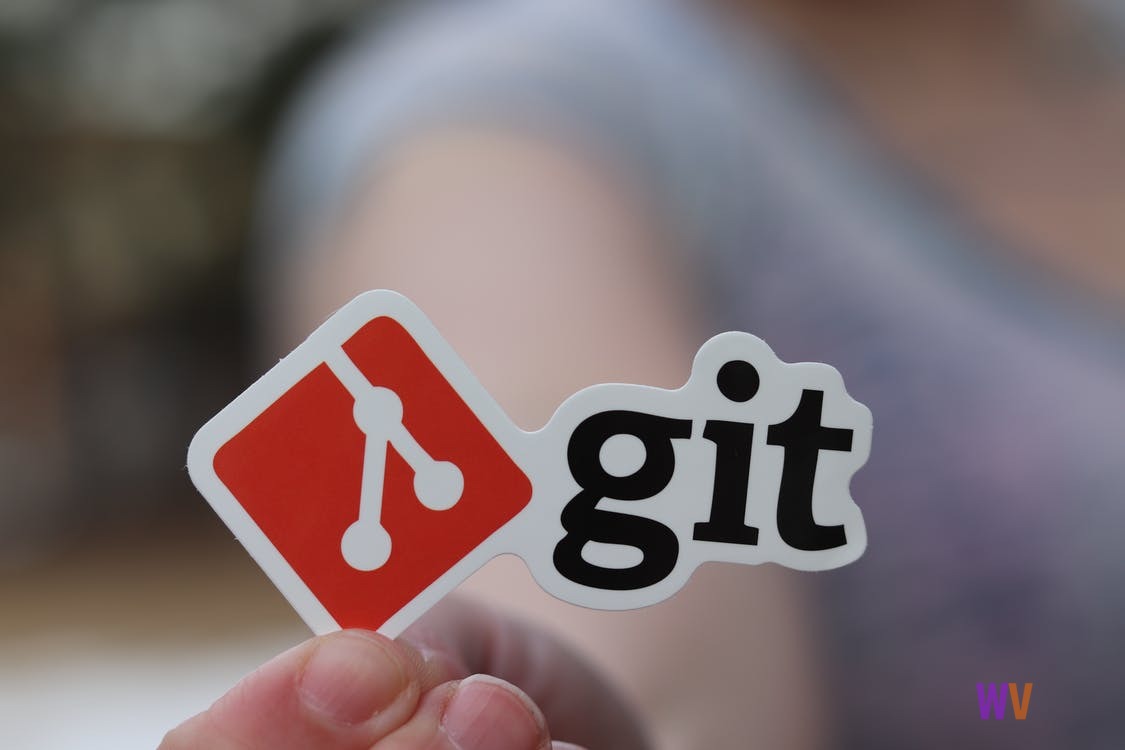
We will discuss about the regularly used git commands for every software developer while developing
their projects.Nowadays irrespective of technologies every software developer or other software
testing engineers also they must aware of git comments to develop their projects so you may have
doubt what is git and what is github so git is nothing but a distributed version control again.
You may have doubt what is version control helps the developers to track and manage changes to a
software project so whenever the software project grows then version control becomes very essential
part while developing their projects.What is github?.Github is a code hosting platform for version control
and collaboration and others work together on the project from anywhere by using github.
We are discussing about the frequently used git commands or every software developer while developing
their projects so without wasting our time so let's see what are the frequently used git commands for
every software developer in IT company yes so these are the commands mostly we use while developing
anything in the it company.According to the stack overflow 85 percent of the software developers using
gate,so that is the therefore it is very much popular in IT companies while developing IT projects.
Let us see the all git commands one by one.
1.Initilize a local Git repository
| git init |
Init that means installation so this is the command to create a local git repository,without this command
you cannot create a local git repository.
2.How to create a local copy of remote repository
| git clone ss://git@github.com/{username}/{repository-name}.git |
Sometimes you may face this entry question also please remember how to write the git command to create a
local copy of remote repository so we have to write command like this git clone and this is the website url
access column double slash git@github.com and then username and slash repository name dot git.
so this is the command to create a local copy of remote repository.
3.How to add files to the staging area
| git add {filename.txt} |
After creating the local git repository then you have to add the files to the staging area so by
using this command we can add the files to the staging area,so whatever the files you need to add in
the staging area you have to specify here.
4.Add all new and change files to the staging area
| git add -a |
Here we have to add all new and change files so then we are using command,you have to write like this git add -A so if you write
you can add all new and change files to the staging area.
5.Commit changes
| git commit -m "{commit message}" |
After adding so after adding all the files into the staging area then how to commit the changes so
you have to write comment then you have to write a command like this git commit -m "message".
6.Remove a file or folder
| git rm -r "{filename}" |
Suppose if you want to remove the file from the staging area or folder then how can you write the
git command so here is the git command, so what are the file you want to remove you can specify
that file name here.
7.Create a new branch
| git branch {branch-name} |
To create new branch we have to use the command git branch {{branch name}}
8.Delete a branch
| git branch -d {{branch-name}} |
To delete the branch git branch -d and you have to specify branch name.
9.Merge a branch into a active branch
| git merge {{branch-name}} |
To merge a branch into the active branch.Already there is a active branch is there and you want
to merge one more branch then how can you do that you have to write the command like this
git merge and branch name.what are the you want to merge a branch you have to specify that branch.
10.Merge a branch into a target branch
| git merge {{source-branch}} {{target-branch}} |
To merge a branch into target branch not active branch,you have to merge a branch into target branch
then which command is useful git merge source branch and target branch you have to specify here
source branch name and target branch name here you have to specify to merge a branch into target
branch.
11.Push a branch to your remote repository
| git push origin {branch-name} |
Suppose if you want to push a branch into remote repository then which command you use very
important this one you have to use git push origin and you have to specify branch name so whatever
the branch you want to push into remote repository,you have to specify that name.
12.Push changes to a remote repository
| git push |
To push changes to a remote repository suppose if you want to push the changes to your remote
repository so we have to use git push that's it.
13.Pull changes from remote repository
| git pull origin {branch-name} |
To pull changes from report repository suppose if you want to pull the changes from remote repository
the command git pull origin branch name,you can pull all the changes from remote repository this is
also very regularly used command every software developer.
14.Add a remote repository
| git remote add origin ssh://git@github.com/{username}/{repository-name}.git |
To add a remote repository so to add a remote property,you have to write the git command like
this git remote add origin so here is the link you have to specify.ssh://git@github.com and you have
to specify username and repositoryname.git to add a remote repository.
According to the stack overflow 85 percent of these software developers are you using git only
in the it companies.
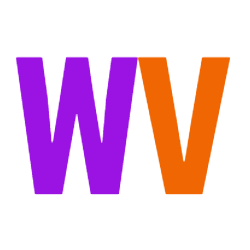

Join the Conversation